A: Neutron Console is a self-service system for users who purchased Neutron using the PayPro method. In the future it may expanded to offer other services to all Neutron users.
Purpose:
- Easy license check inside the application
- License e-mail account change
- Password change
- Increased privacy and security due to removal of the old e-mail validation method
The license e-mail account specified during the license purchase acts as NeutronID which can be used for an activation of the purchased application (Neutron Player or Neutron Recorder). NeutronID replaces the old clunky license checking method involving the check of the e-mail account validity. All you need now is to access Neutron's settings -> Help -> Account -> tap on the gear icon on NeutronID entry and enter your NeutronID and a password. Neutron will then check your purchases and validate the license for the application.
Besides the easy license checking inside the application you can also change your license e-mail conveniently from the Profile section.
Compatibility:
NeutronID license check is supported by Neutron Player starting from 2.17.0 version and Neutron Recorder starting from 1.02 version.
How to use:
By default NeutronID is not active and you do not have any password provided.
If you have not received the activation request from Neutron Console to your e-mail address then you can initiate it manually:
- access the Neutron Console with a web-browser
- enter your license e-mail address into the Email field and anything into a password field
- press Login
- Neutron Console will offer your to reset the password by showing the [Reset password] button
- press [Reset password] button
- enter your license e-mail address to the both fields and press Submit
- within several minutes you will receive the activation request to your e-mail address which will allow to activate and login to the Neutron Console and assign the password
- press on the activation link inside the received e-mail message from the Neutron Console
- normally web-browser will open and you will be logged into the Neutron Console automatically and you have to assign your own password
- go to the Profile menu
- press 3-dot button on the Password tile and select Edit action
- enter password two times and Submit to confirm the change
- Congratulations! Now you have your NeutronID activated and you know your password
Now you need to activate Neutron Player or Recorder:
- go to Neutron Player or Recorder -> settings -> Help -> Account -> NeutronID -> enter your license e-mail and a password of Neutron Console and confirm by pressing Enter key on keyboard
- Neutron will try to authenticate immediately and NeutronID must become white in this case, in case of failure it will stay yellow (please double check the account and password then)
- a progress bar will start working and Neutron will try to check license
- wait for some time, normally license check will happen within 1-3 minutes
- on success the NeutronID icon will become green (see below)
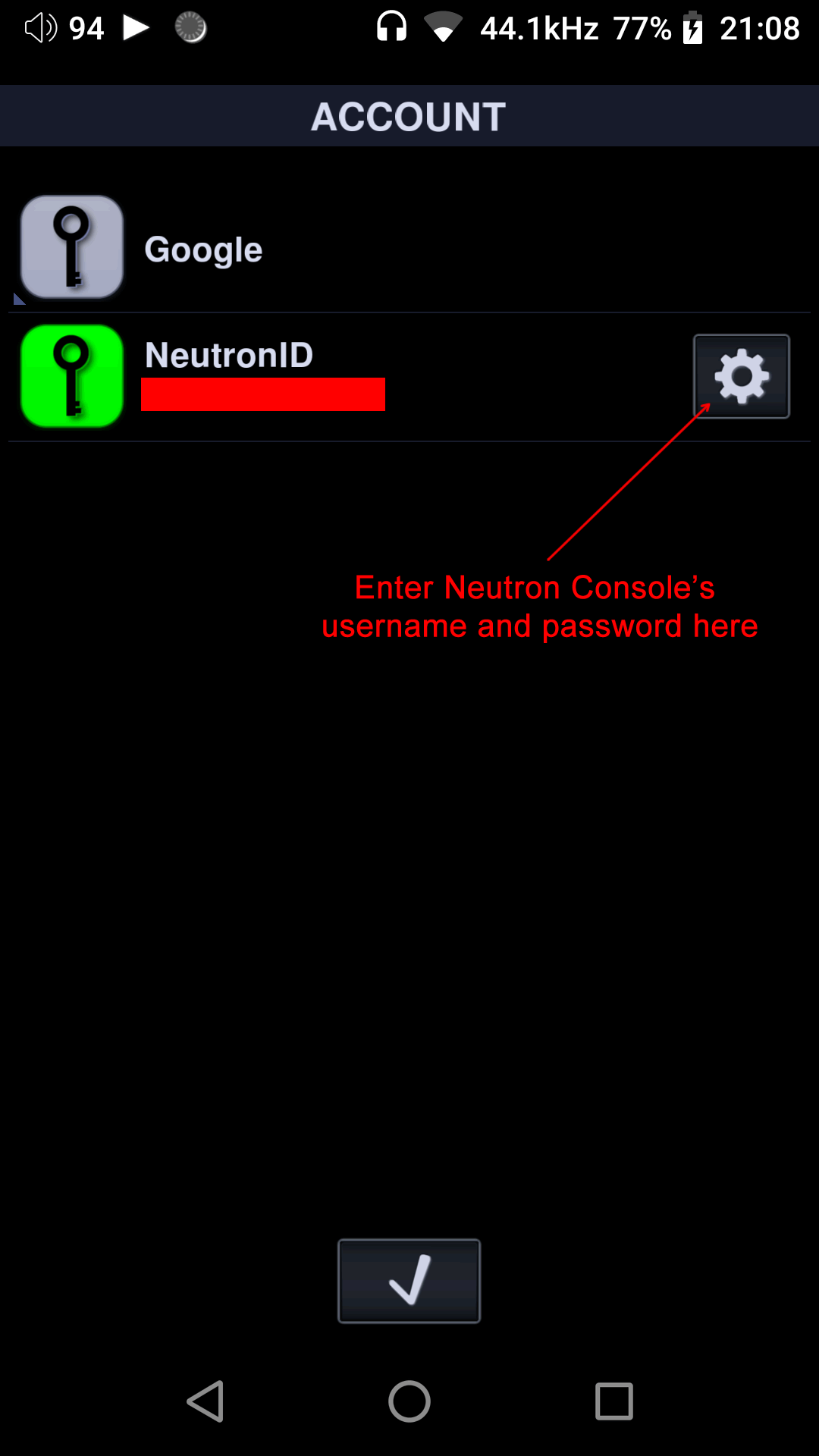
Password reset:
You can always reset your password by yourself by entering your NeutronID in Neutron Console and anything for password. Then press [Reset password] button, put your NeutronID in both fields and Submit. After that you will get a password reset e-mail from Neutron Console to your NeutronID e-mail account.
See demonstration below:

